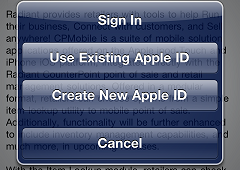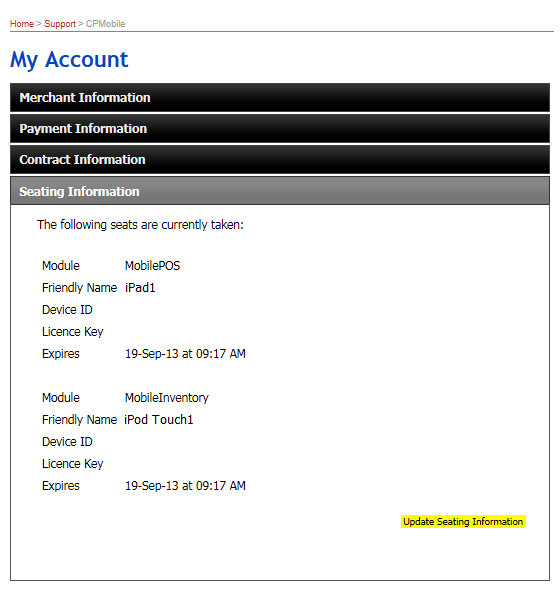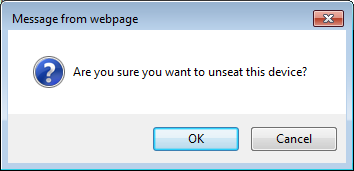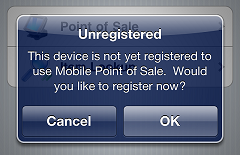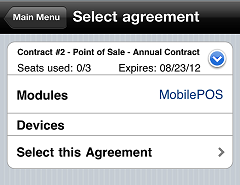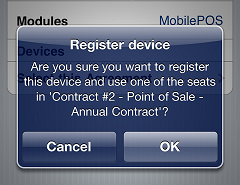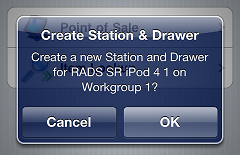Upgrading to CPMobile 2.6.2
If you are upgrading your CPMobile devices to iOS 9 or later from iOS 6 or earlier, you must "unseat" each device, and then register each device again before you can begin using CPMobile 2.6.2.
![]() If you are not upgrading your CPMobile devices to iOS 9 or later from iOS 6 or earlier, you do not have to unseat and re-register your devices.
If you are not upgrading your CPMobile devices to iOS 9 or later from iOS 6 or earlier, you do not have to unseat and re-register your devices.
Installing CPMobile 2.6.2
Follow these steps to install CPMobile 2.6.2:
-
Tap the App Store icon on the home screen.
-
Tap the Search icon.
-
Enter CPMobile in the search bar and tap Search.
-
Tap NCR CPMobile to display the NCR CPMobile app page.
-
Tap the Update button.
-
If the
 Sign In dialog appears, tap Use Existing Account, and then enter the email address for your Apple ID.
Sign In dialog appears, tap Use Existing Account, and then enter the email address for your Apple ID. -
Enter your Apple ID password and tap OK.
![]() Repeat these steps for each of your CPMobile devices.
Repeat these steps for each of your CPMobile devices.
Unseating CPMobile devices
If you are upgrading to iOS 9 or later from iOS 6 or earlier, follow these steps to unseat each CPMobile device:
-
Browse to https://userportal.counterpointpos.com/support/login.htm and log in to your Counterpoint Subscription Service account.
-
Click the My NCR Counterpoint Mobile account link.
-
Click Seating Information to display a list of the CPMobile devices that are currently assigned to seats in your CPMobile agreement(s), and then click the
 Update Seating Information link.
Update Seating Information link. -
Click the Unseat Device button for a device to disassociate it from its seat.
A ![]() message appears, prompting you to confirm that you want to unseat the device. Click OK to continue.
message appears, prompting you to confirm that you want to unseat the device. Click OK to continue.
![]() Repeat step 4 for each of your CPMobile devices.
Repeat step 4 for each of your CPMobile devices.
Installing iOS Update
You can install the latest version of iOS on each device by following these steps:
-
Tap the Settings icon on the home screen.
-
Under Settings, tap General > Software Update, and then tap Download to download the latest iOS update.
-
When the download has completed, tap Install to update your device.
![]() Repeat these steps for each CPMobile device you want to upgrade to the latest version of iOS.
Repeat these steps for each CPMobile device you want to upgrade to the latest version of iOS.
Re-registering CPMobile devices
If you upgraded to iOS 9 or later from iOS 6 or earlier, follow these steps to re-register each device for use with CPMobile 2.6.2 and re-associate it with an available seat:
-
Start CPMobile, log in to your store, and tap Point of Sale.
-
Tap OK on the
 Unregistered prompt.
Unregistered prompt. -
On the
 Select agreement screen, tap
Select agreement screen, tap for the agreement you want to assign the device to and tap Select this Agreement.
![]() Each CPMobile device can only be assigned to single agreement. This means that a single CPMobile device can only be used with a single company (i.e., it cannot be used with multiple instances of Counterpoint).
Each CPMobile device can only be assigned to single agreement. This means that a single CPMobile device can only be used with a single company (i.e., it cannot be used with multiple instances of Counterpoint).
-
Tap OK on the
 Register device prompt to assign the device to an available seat.
Register device prompt to assign the device to an available seat. -
Tap OK to close the Register device prompt.
-
Tap OK on the
 Create Station & Drawer prompt to create a new station and drawer for the workgroup you selected when you started CPMobile.
Create Station & Drawer prompt to create a new station and drawer for the workgroup you selected when you started CPMobile.
![]() Repeat these steps for each of your CPMobile devices.
Repeat these steps for each of your CPMobile devices.