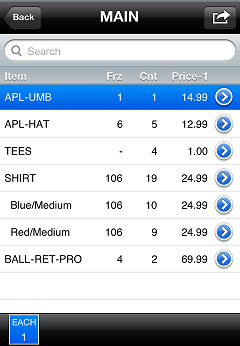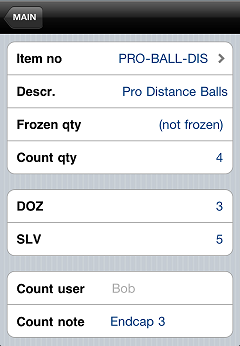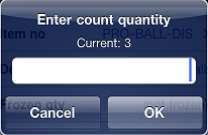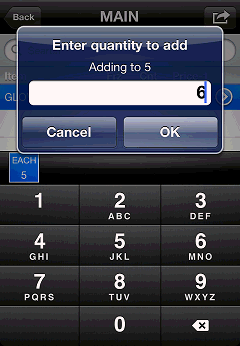Entering Count Quantities
Once you have added an item to the Physical Count worksheet, you can enter count quantities for the item in one of three ways:
-
Scanning each unit of the item:
Each time you scan an item that is already on the Physical Count worksheet, its quantity is increased by one.
![]() If you scan a unit-specific barcode, the quantity is added to the corresponding unit. If you scan a cell-specific barcode for a gridded item, the quantity is added to the corresponding cell.
If you scan a unit-specific barcode, the quantity is added to the corresponding unit. If you scan a cell-specific barcode for a gridded item, the quantity is added to the corresponding cell.
-
Using the unit buttons on the
 Physical Count worksheet:
Physical Count worksheet:
Tap the item for which you want to record count quantities, tap the appropriate ![]() unit button, and then enter the count for that unit.
unit button, and then enter the count for that unit.
-
Using the unit buttons while you are viewing
 count details:
count details:
Tap the appropriate unit button, and then ![]() enter the count for that unit.
enter the count for that unit.
You can also press and hold (for more than 1 second) a unit button to display the ![]() Enter quantity to add dialog, and then enter a quantity to add to the existing count value for the unit.
Enter quantity to add dialog, and then enter a quantity to add to the existing count value for the unit.
![]() The quantity field does not accept decimal values.
The quantity field does not accept decimal values.