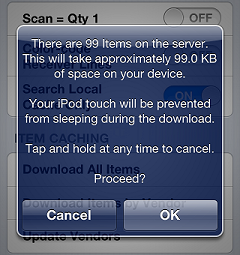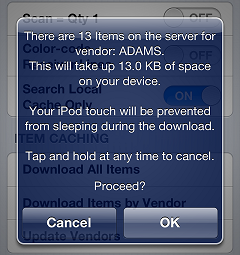Receivings Options
On the Inventory menu, tap Receivings, and then tap the ![]() button on the Receivings screen to display the Options screen, which allows you to download items to your CPMobile device's cache, to load updated vendor records, and to specify other receiving-related settings.
button on the Receivings screen to display the Options screen, which allows you to download items to your CPMobile device's cache, to load updated vendor records, and to specify other receiving-related settings.
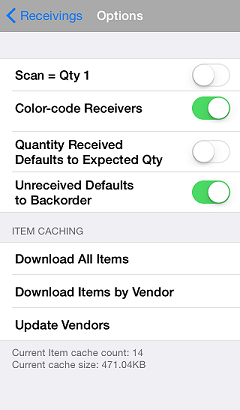
The Scan = Qty 1 setting allows you to specify how CPMobile determines the received quantity for items you add to a receiver.
-
If this setting is ON, each time you scan or look up an item for a receiver, the item is added to the receiver with a quantity of 1. If the item is already on the receiver, the received quantity for the item is increased by 1.
-
If this setting is OFF, each time you scan or look up an item for a receiver, you will be prompted to enter the quantity you are receiving.
If the Color-code Receivers setting is ON, receivers and receiver lines in CPMobile are color-coded, as follows:
- Green indicates that the received quantity and the expected quantity for the line or the entire receiver are equal.
- Yellow indicates that the received quantity for the line or the entire receiver is less than the expected quantity.
- Red indicates that the received quantity for the line or for at least one line on the receiver is greater than the expected quantity.
- Grey indicates that no received quantity has been entered for the line or the receiver.
The Quantity Received Defaults to Expected Qty setting determines how received quantities are set by default when you receive a purchase order.
- If this setting is ON, when you load a purchase order, the received quantity for each item on the receiver is automatically set to match the expected quantity on the purchase order.
- If this setting is OFF, the received quantity for each item is set to zero.
The Unreceived Defaults to Backorder setting determines how unreceived quantities are handled when you receive a purchase order.
- If this setting is ON, when you save a receiver to Counterpoint, and then post that receiver, expected quantities that were not received remain on the original purchase order.
- If this setting is OFF, when you save a receiver to Counterpoint, and then post that receiver, expected quantities that were not received are removed from the purchase order.
Tap Download All Items to download all items in your Counterpoint database to your CPMobile device's cache. When you tap this button, ![]() a message appears, indicating the number of item records you are about to download and the approximate amount of storage space they will use on your CPMobile device. Tap OK to proceed with the download.
a message appears, indicating the number of item records you are about to download and the approximate amount of storage space they will use on your CPMobile device. Tap OK to proceed with the download.
This process may take a considerable amount of time, depending on the number of item records in your Counterpoint database, particularly if you are using an older iOS device (e.g., an iPhone 4 or 4th-generation iPod Touch). You can tap and hold the progress indicator at any time to cancel the download.
Tap Download Items by Vendor and look up a vendor (or tap a vendor in your favorites list) to download items for a specific vendor to your CPMobile device's local cache. When you select a vendor, ![]() a message appears, indicating the number of item records you are about to download and the approximate amount of space they will use on your CPMobile device. Tap OK to proceed with the download.
a message appears, indicating the number of item records you are about to download and the approximate amount of space they will use on your CPMobile device. Tap OK to proceed with the download.
 This option is particularly useful if you are going to be receiving items from a particular vendor.
This option is particularly useful if you are going to be receiving items from a particular vendor.
This process may take some time, depending on the number of vendor item records you are downloading. You can tap and hold the progress indicator at any time to cancel the download.
Tap Update Vendors to refresh the vendor records on your CPMobile device, allowing you to look up vendors that may have been added to your Counterpoint database since you last started CPMobile.