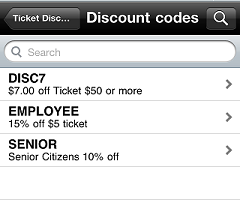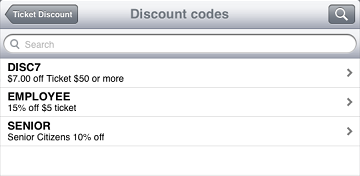Applying a Ticket Discount
If your System Security Code includes the Allow discounts authorization, you can apply a ticket discount to each ticket in CPMobile Point of Sale.
Tap the link for the
 iPhone/iPod Touch
iPhone/iPod Touch
Follow these steps apply a ticket discount to a ticket:
-
Tap the
button on the Ticket screen.
-
Tap
 Ticket Discount to display the Ticket actions screen.
Ticket Discount to display the Ticket actions screen. -
Tap Ticket Discount to display the
 Discount codes screen.
Discount codes screen. -
Tap the discount code you want to apply to the ticket.
The ![]() Ticket Discount screen indicates the type of discount code you selected (either Amount, Percent, Prompted amount, or Prompted percent), along with the default Amount or Percent for the discount.
Ticket Discount screen indicates the type of discount code you selected (either Amount, Percent, Prompted amount, or Prompted percent), along with the default Amount or Percent for the discount.
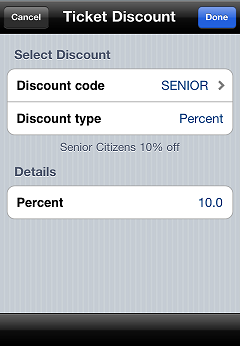
-
If you selected a Prompted amount or Prompted percent discount code, enter the Amount or Percent for the ticket discount.
-
Tap Done to return to the Ticket screen, where the
 ticket discount indicator appears below the price on the ticket line.
ticket discount indicator appears below the price on the ticket line.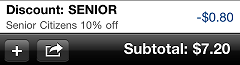
![]() To remove a ticket discount from a ticket, tap the ticket discount indicator, and then tap the Ticket Discount on/off switch.
To remove a ticket discount from a ticket, tap the ticket discount indicator, and then tap the Ticket Discount on/off switch.
 iPad
iPad
Follow these steps apply a ticket discount to a ticket:
-
Tap the
button on the Ticket screen.
-
Tap
 Ticket Discount to display the Ticket actions screen.
Ticket Discount to display the Ticket actions screen. -
Tap Ticket Discount to display the
 Discount codes screen.
Discount codes screen. -
Tap the discount code you want to apply to the ticket.
The ![]() Ticket Discount screen indicates the type of discount code you selected (either Amount, Percent, Prompted amount, or Prompted percent), along with the default Amount or Percent for the discount.
Ticket Discount screen indicates the type of discount code you selected (either Amount, Percent, Prompted amount, or Prompted percent), along with the default Amount or Percent for the discount.
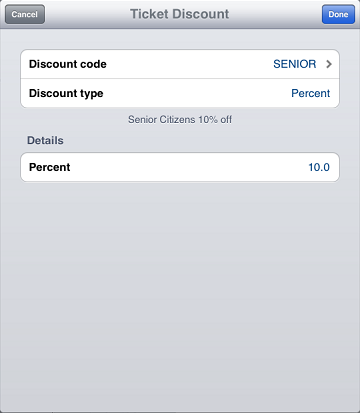
-
If you selected a Prompted amount or Prompted percent discount code, enter the Amount or Percent for the ticket discount.
-
Tap Done to return to the Ticket screen, where the
 ticket discount indicator appears below the price on the ticket line.
ticket discount indicator appears below the price on the ticket line.
![]() To remove a ticket discount from a ticket, tap the ticket discount indicator, and then tap the Ticket Discount on/off switch.
To remove a ticket discount from a ticket, tap the ticket discount indicator, and then tap the Ticket Discount on/off switch.