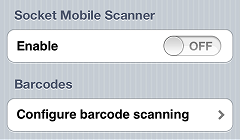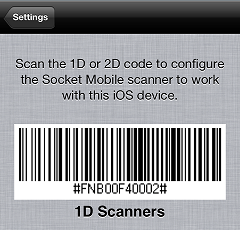Socket Mobile Barcode Scanner Support
CPMobile now supports the Socket Mobile 7ci Bluetooth Cordless Hand Scanner (CHS) for use with iPad and iPod Touch devices.
![]() We do not currently certify or support other models of the Socket Mobile Bluetooth CHS.
We do not currently certify or support other models of the Socket Mobile Bluetooth CHS.
Follow these steps to configure a Socket Mobile 7ci CHS for use with CPMobile:
-
Turn on the Socket Mobile CHS.
-
In CPMobile, tap the
 button.
button. -
Scroll down to the
 Socket Mobile Scanner section and tap the Enable on/off switch.
Socket Mobile Scanner section and tap the Enable on/off switch.
A message appears, alerting you that you should not enable the Socket Mobile Scanner setting if you are not actually using a Socket Mobile CHS.
Tap Enable Scanner to continue.
-
Tap Configure for iOS device and scan the
 1D Scanners barcode to place the Socket Mobile CHS into iOS mode.
1D Scanners barcode to place the Socket Mobile CHS into iOS mode.
Alternatively, you can scan the barcode in the "iOS Mode" section on page 6 of the Quick Start Guide that came with your Socket Mobile Cordless Hand Scanner.
-
Press the Home button to return to the iOS home screen and tap Settings.
-
Tap General, and then tap Bluetooth to display the Bluetooth screen.
-
If Bluetooth is OFF, tap the Bluetooth on/off switch to turn it ON.
-
Under Devices, tap the Socket CHS device to pair it with your iPad or iPod Touch.
![]() If your CPMobile device is having trouble discovering the Socket Mobile CHS, press and hold the trigger and the power button on the Socket Mobile CHS until you hear 3 beeps, and then release both buttons to clear the pairing information and turn off the scanner. When you turn on the scanner again, it will be discoverable.
If your CPMobile device is having trouble discovering the Socket Mobile CHS, press and hold the trigger and the power button on the Socket Mobile CHS until you hear 3 beeps, and then release both buttons to clear the pairing information and turn off the scanner. When you turn on the scanner again, it will be discoverable.
You are ready to use the Socket Mobile 7ci Cordless Hand Scanner to scan item barcodes in CPMobile!