Adding an Item to the Favorites List
When you look up an item, if it is an item you sell regularly, you may want to add it to your list of favorite items, allowing you quickly add the item to a ticket in Point of Sale.
To add an item to your favorites list, look up the item, and then tap Add to favorites in the list of Item actions.
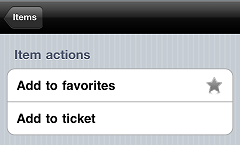
You can also add an item to your favorites list by tapping the Edit button at the bottom of the ![]() Items screen and tapping the
Items screen and tapping the ![]() icon next to the item's name. When you tap the
icon next to the item's name. When you tap the ![]() icon, it becomes the
icon, it becomes the ![]() icon, indicating that the item is in your favorites list.
icon, indicating that the item is in your favorites list.
![]() Tap the
Tap the ![]() icon to remove an item from your favorites list.
icon to remove an item from your favorites list.
Whenever you look up an item, your ![]() Favorite Items always appear first.
Favorite Items always appear first.
In addition, if you are using an iPad, your favorite items appear as a series of buttons on the Favorites tab of the Point of Sale screen. Simply tap one of these buttons to add the corresponding item to the current sale.
![]() You can remove an item from your Favorite Items list by tapping Remove fromfavorites in the Item actions list.
You can remove an item from your Favorite Items list by tapping Remove fromfavorites in the Item actions list.
![]() Favorite items vary by device; you must add items to the favorites list on each of your CPMobile devices.
Favorite items vary by device; you must add items to the favorites list on each of your CPMobile devices.